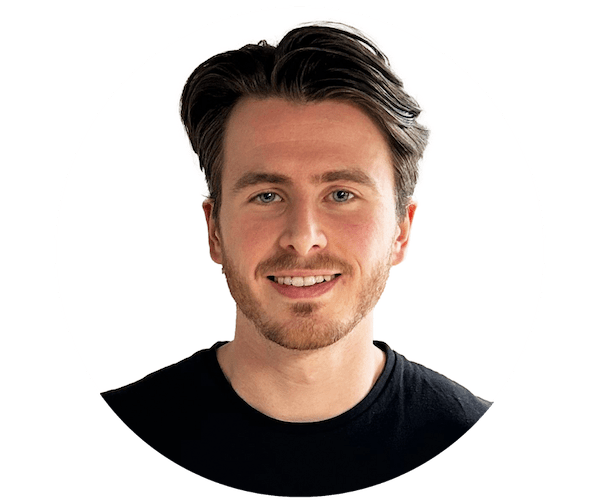This guide empowers you to set up Google Consent Mode v2 (CMv2) within Google Tag Manager (GTM), ensuring compliance with data privacy regulations.
Table of Contents
Why Consent Mode v2 matters
Cookie banners, a must for regulation compliance, work alongside CMv2. It guarantees that user consent for data sharing with third parties is respected. Improper setup can lead to hefty fines.
Understanding consent complexity
Each cookie banner offers various consent options, while GTM tags require specific user permissions. This complexity can be daunting. If unsure about tag permissions or cookie banner translation to gtag settings, consult your Data Protection Officer (DPO) or an independent expert.
Setting the stage
Before diving in, ensure your default consent gtag fires in a “denied” state on every page, regardless of user consent. When consent is granted, another gtag with user preferences should trigger. For returning users who have already accepted consent, you will see both default and update tags firing, reflecting their saved cookie preferences.
Step-by-Step Guide to GTM CMv2 Setup
- Enable Consent Mode Preview:
- Go to GTM Admin.
- Click “Container Settings.”
- Tick “Enable consent preview (BETA)” and Save.
- Review Tag Permissions:
- Go to the Workspace and click “Tags.”
- Click the top right shield button to identify tags lacking consent configuration.
- Configure Consent for Tags:
- Select required tags and click the top right shield with a cog.
- Check “Require additional consent for tag to fire.”
- Add necessary consent variables (including “ad_user_data” and “ad_personalization” for CMv2) and Save.
Google tags and consent mode
CMv2 allows Google tags like Analytics and Ads to adjust dynamically based on user consent. For example, if consent for tracking is denied, Google Analytics respects that preference, limiting data collection for compliance. These tags typically integrate seamlessly with GTM, enabling consent configuration within GTM itself.
Non-Google tags and consent mode
Non-Google tags, like third-party analytics or custom scripts, require more manual effort. You might need to configure them to respect consent preferences obtained through your chosen consent management solution.
For more information on Google Consent Mode v2 or if you’d like our team to help you set up properly, get in touch by sending us an email to team@modo25.com