TLDR: Conversion tracking in Google Ads is crucial for measuring actions like purchases, form submissions, or newsletter sign-ups. You can set it up through website tags, Google Tag Manager, or by importing GA4 events. This guide walks you through how it works, the different methods to implement it, and the best practices to keep your data accurate and useful.
Table of Contents
What is conversion tracking in Google Ads?
Conversion tracking is a way to measure specific actions users take after clicking your Google ad. Think purchases, lead form submissions, or even email sign-ups. In short, it helps you figure out if your ads are actually driving results.
You do this by setting up a tag (or piece of code) on your website or through platforms like Google Tag Manager to capture when a user completes an action that you’ve defined as a “conversion.”
How conversion tracking works in Google Ads
You define a “conversion” in Google Ads (like a completed checkout). Google then gives you a snippet of code, a “tag”, that you place on your site. When someone clicks your ad and then completes that action, the tag “fires” and reports the conversion back to Google Ads.
Why does tracking conversions matter?
This helps you track ROI, optimize bidding strategies, and make smarter decisions about where to put your budget.
Four ways to set up conversion tracking
Website conversions
This is the most direct method of tracking conversions. You set up a conversion action in Google Ads, then install the Google tag across every page of your website and place the event snippet on the relevant page, typically a confirmation or “Thank You” page, or trigger it based on specific user actions like form submissions or button clicks.
Conversions are tracked when someone completes that action after clicking your ad, allowing Google Ads to log it. While this setup often involves a developer, the good news is that if you’re using platforms like Shopify or WooCommerce, much of this can be handled automatically through their built-in Google Ads integrations. You can install the tag manually or use Google Tag Manager for a more flexible setup.
Import from GA4
You can import your GA4 (Google Analytics 4) conversions directly into Google Ads to get a more complete view of user behaviour across all channels, not just Google Ads. This is especially useful if you’re running multi-channel campaigns and want more balanced, cross-platform reporting.
To do this, first link your Google Ads and GA4 accounts and make sure auto-tagging is enabled. Then, go to the “Conversions” section in Google Ads, create a new conversion action, select “Import” > “Google Analytics 4 properties”, choose the specific GA4 events you want to track, and import them.
Email newsletters
This is similar to form tracking. You place the tag on the “thank you” page or trigger it directly from the form using Google Tag Manager. While newsletter sign-ups are less commonly tracked in paid search campaigns, they’re still valuable for lead generation and nurture strategies.
How it works: Just like setting up website conversions, but instead, the event snippet is usually added to the confirmation page after a user subscribes to the newsletter. Make sure your email platform or CMS supports this or ask your developer for help if needed.
Google Tag Manager (GTM)
If you don’t want to paste code directly onto your site, GTM is your best friend. You’ll just need the conversion ID and label from Google Ads. Inside GTM, create a new tag, paste those details, and trigger it on the relevant action (like a button click or form submission). It’s cleaner, scalable, and gives you more control.
How to set up conversion tracking in Google Ads
Here’s your step-by-step:
1.Log in to Google Ads
- On the side nav, click Goals > Conversions > Summary
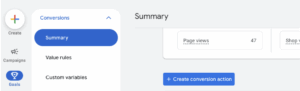
2. Create a new conversion action
- Choose what kind of conversions you want to track (website, app, phone call, or import).
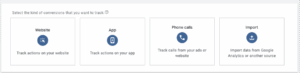
3. Fill in conversion settings
- Name the conversion (e.g., “Product Purchase” or “Lead Form Submit”).
- Set a value (static or dynamic).
- Choose the attribution model.
- Set your click-through conversion window (e.g., 30 days or longer for high-consideration products).
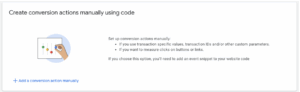
4. Choose how to install the tag
- Install the tag yourself
- Use Google Tag Manager
- Email instructions to your developer
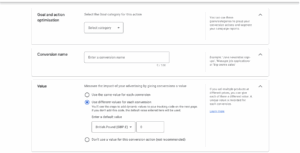
5. Add the tag to your website
- Either paste the global site tag + event snippet directly into your HTML, input the details into GTM or use a platform integration (like Shopify or WooCommerce’s Google Ads/GA4 plugin).
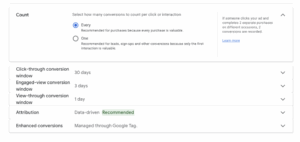
6. Test your setup
- Use tools like Google Tag Assistant or GTM Preview Mode to make sure the tag fires when the action happens.
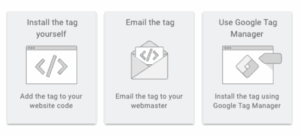
Best practices and tips
Install the Google Tag on every page
Ensure the global site tag is implemented across every page of your website—not just the homepage. This is essential for accurate conversion tracking and remarketing.
Use dynamic values for eCommerce
Track the actual purchase value for each transaction. This helps you measure return on ad spend (ROAS) accurately.
- Use a data layer or sync with platforms like Shopify, WooCommerce, or Squarespace, which often support dynamic conversion value tracking automatically.
Lead Gen? Know your numbers
Assign value to leads by estimating how much a lead is worth. Use this formula:
Lead Value = Conversion Rate × Customer Value × Profit Margin
This allows for more accurate performance measurement and smarter bidding strategies.
Tag smart
Use platform integrations where possible. Platforms like Shopify, WooCommerce, and Squarespace offer built-in Google Ads integrations that simplify tag setup and tracking.
Use custom conversions
Avoid relying solely on Google’s auto-suggested conversions. Set up your own custom conversion actions for more granular control and better optimization.
Set the right conversion window
Match your attribution window to your sales cycle:
- Long sales cycle (e.g., cars, high-end electronics): Use a 60–90-day click-through window.
- Short sales cycle (e.g., apparel, impulse buys): A 7–30-day window may be sufficient.
- New customers often need longer to convert than returning customers.
GA4 Conversion Tracking vs Google Ads Tag
Here’s the short version:
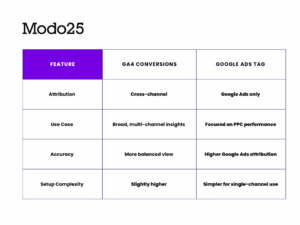
If you’re running ads across multiple platforms (like Meta, email, and search), GA4 gives you a fuller picture. If you only care about Google Ads performance, the Google Ads tag works fine.
The longer version goes into this in more detail:
Google Analytics 4 (GA4) offers a more holistic view of user behaviour by tracking interactions across multiple channels, not just Google Ads. This makes it ideal for businesses running cross-channel campaigns, as it helps you understand how different platforms contribute to conversions. In contrast, Google Ads tags are built specifically to measure activity within the Google Ads ecosystem. If you’re only running paid search campaigns, the Google Ads tag can give you clean, direct insights. But if you’re juggling SEO, social, and email alongside paid ads, GA4 provides a more complete picture.
Another key difference lies in how they handle attribution. GA4 uses flexible attribution models that assign conversion credit across various touchpoints in a customer’s journey. This could include email clicks, organic searches, or social ads offering a balanced and fair representation of what’s really driving results. Google Ads, on the other hand, tends to focus on interactions within its own platform. While it does offer models like data-driven attribution, it often defaults to last-click or ad-centric views, which can skew your understanding if you’re using multiple channels to convert users.
Final thoughts
Conversion tracking in Google Ads isn’t just a “nice to have” it’s the backbone of your PPC strategy. Whether you’re tracking product purchases, newsletter sign-ups, or form submissions, setting it up properly ensures you’re spending your ad budget wisely.
Use the right tools (like GA4 or GTM), follow best practices, and remember better tracking = better decisions. Got questions about how to manage conversion tracking? Or how to bring it all together? Please get in contact with our team, at Modo25, or you can email our team, team@modo25.com.